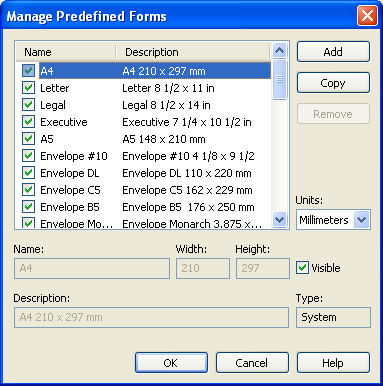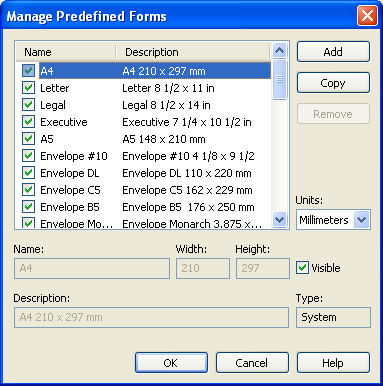This dialog is used to add, update or remove predefined forms.
The dialog can be opened by pressing the Manage button placed on the Page
window, from
the Printing Preferences dialog.
Predefined Forms Listview
The listview contains information for all predefined forms:
- Name (form name, if the checkbox is set then the form should be visible as predefined form)
- Description (usually contains the name and the width and height information)
There are two types of forms (page sizes): standard and custom.
System forms are some standard page sizes that are added when the novaPDF Printer is
installed and they are usually available in all applications. They cannot be modified or
removed.
Custom forms are the forms added later by the user. Unlike system forms, their properties
can be modified by the user at any time or they can be removed.
Only the forms that are checked as Visible will appear in the Predefined page sizes, on the
Page window.
Beside Name and Description, each predefined form has Width and Height properties. The
numbers are expressed in the measurement units selected in the Units combo box on Page
window.
Units
Measurement units for forms height and width.
Add
The Add button adds a new form at the end of the list. The controls below are enabled and
the user should enter form name, description, width and height.
Copy
The Copy button adds a new form in the listview with the properties copied form the current
selected form in listview. The user can change the properties of the new form.
Remove
The Remove button removes a form from the listview. Only custom forms can be removed.
Related Topics